Transfer Your Crypto Gift to a Hardware wallet
Hardware wallets are small devices (like a USB drive) that plug into your computer and securely store your private cryptocurrency key. They are a more sophisticated version of the paper wallet you may have received. Like the paper wallet, your crypto isn’t actually stored on the hardware wallet. Instead, the entire wallet exists to store the private key in a secure manner. The wallets are designed so that even if they are connected to a computer compromised by a virus, the private key is kept safe.
Below is a video of what a Ledger Nano S hardware wallet looks like. I use a Ledger Nano S and like it. The other popular hardware wallet is a Trezor.
You cannot move crypto directly from a paper wallet to a hardware wallet. First, you have to transfer the Bitcoin, Ethereum or other crypto to a software wallet. Once you have your funds on a software wallet like Coinomi, use the following steps to move your crypto to a hardware wallet. I am showing the steps for the Ledger Nano S although I will show a Trezor and other hardware wallets in the future.
IMPORTANT: I strongly recommend that you test out the transfer process with a nominal amount of crypto. See how it works and get comfortable with how crypto transfers before you send larger sums. Once you’ve done it a few times, the process will be much less stressful.
Step 1: Plug your Ledger into your computer or mobile device.
Step 2: Enter your PIN.
Step 3: Open your hardware wallet software on your computer or mobile device. For this example, I’m going to show it on a Macbook Pro.
Step 4: Click the Receive button on the left menu

Step 5: Make sure your Ledger Nano is plugged in and that you have selected Bitcoin if you are transferring Bitcoin to your ledger or whatever cryptocurrency you are planning to send to the wallet.

Step 6: Once you have validated the transaction with the Ledger Nano device, you will be brought to a page where you can have a QR code generated. Click the QR code button. I’ve smudged the QR code and public key for my own security reasons (not that someone could steal crypto with this information).

Step 6: Open up the Coinomi app and click on name of the crypto you want to send from the homescreen. In this example, I’m sending Bitcoin.

Step 7: Click the send button on the type right corner of the screen.
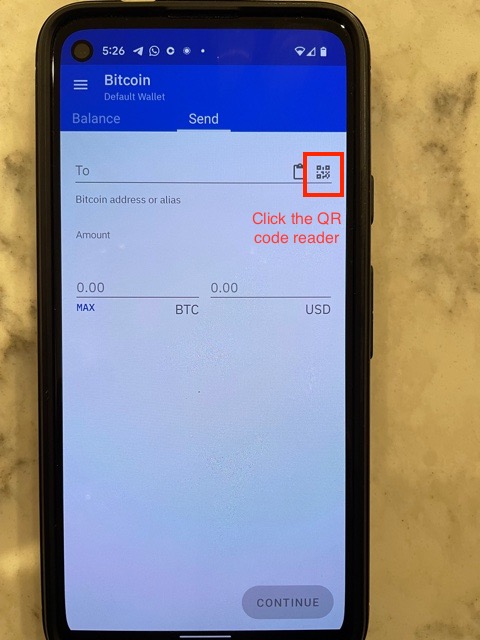
Step 8: Use the Coinomi QR Code reader to read the QR code generated by the Ledger Nano software.
Step 9: Choose the amount of crypto or the dollar amount you want to transfer to the hardware wallet, choose the transaction speed ( I always choose Standard) and then confirm the transaction.
Step 10: Within 10 minutes, the crypto should be transferred to your hardware wallet and you’ll see the balances update.
You now have a process where you can transfer crypto from a paper wallet, to a software wallet on a mobile device, to a hardware wallet. If you’re dealing with a relatively small value of crypto, you may want to just keep it on the paper wallet or the software wallet. But, if you are considering investing larger amounts, or if the gift amount is substantial, best practices recommend that you eventually keep your crypto on a hardware wallet.
Now, what is you want to spend the crypto you’ve received? Can it be used to purchase goods and services. The answer is – Yes.
